Electronic games aka eGames are a form of entertainment that involves playing video games or online games on various platforms, such as consoles, computers, mobile devices, or via apps. This is termed eGaming.
eGames have become increasingly popular and diverse over the years, with genres ranging from action and adventure to strategy and simulation.
The gaming industry is constantly evolving and introducing new eGame titles and genres to the market.
But what are the most played eGames in 2023?
Which ones have the largest and most loyal fan bases?
Which ones are dominating the eSports scene and attracting millions of viewers?
We try to answer these questions by looking at some data and trends shaping the eGaming landscape.
Most played eGames by Numbers
According to various sources, such as activeplayer.io, statista, mmo-population, and escharts.com, the most played eGames in 2023 by average monthly players are (retrieved at the time of this publication via Bing, all data subject to change):
PUBG – 280 Million
Fortnite – 250 Million
Roblox – 202 Million
Minecraft – 170 Million
League of Legends – 120 Million
Apex Legends – 63 Million
Genshin Impact – 62 Million
Call of Duty Warzone 2 – 50 Million
Valorant – 35 Million
Counter-Strike: GO – 22 Million
These games span across different platforms, genres, and modes, but they all share some common features that make them appealing to a wide range of players, which we delve into further on.
Let’s first check out some of the most recommended eGames for eGaming by experts having rated them as THE best eGames of 2023.
Top-rated eGames recommended for eGaming
1. Metroid Prime Remastered (Nintendo Switch)
Metroid Prime Remastered is an entertaining video game where you play as Samus Aran, a bounty hunter. You discover a new world, combat aliens, and attempt to preserve the cosmos. It looks better, performs better, and has new things to do compared to the previous version. People enjoy it mainly because it has a nostalgic character.
Game Website Link
2. Fire Emblem: Engage (Nintendo Switch)
Fire Emblem: Engage is an exciting game. You have the opportunity to play as heroes and save the planet. It unfolds in a fantastical world filled with people and dragons. There is a villain that wishes to bring down everything. You must put a stop to him and restore order. The game is simple for beginners to pick up and play, featuring turn-based warfare. You may also dress up your characters and pick who they fall in love with. The visuals are stunning, and the game is so popular because of this.
Game Website Link
3. Hi-Fi Rush (PC, Xbox Series X|S)
Tango Gameworks’ Hi-Fi Rush is a fun game. It takes place in a lovely cutting-edge metropolis where everyone enjoys music. You take on the role of a gang of heroes who use their musical abilities to combat an evil business that rules everything. The game is very engaging because of the unique sound design.
Game Website Link
4. Dead Space (PS5)
Dead Space is a frightening video game based on Space. You play the role of Isaac Clarke, an engineer assigned to repair a starship recently taken over by scary monsters known as Necromorphs. Weapons sever the creatures’ arms, legs, and skulls. The game includes a fascinating feature that allows you to float around in Space. Many players enjoy the game simply because it is entertaining and thrilling.
Game Website Link
5. Shoulders of Giants (PS5)
“Shoulders of Giants” is a playful adventure game developed by Naughty Dog, the team responsible for “The Last of Us Part II.” The tale of the game arrives five years after the last game’s finale and stars two beautiful characters, Ellie and Abby. They travel throughout America to find a remedy for a zombie-like illness that has affected most of humanity. You can sneak about and combat in the game and craft a range of excellent equipment to help you on your trip. The story is very touching, plus the images are beautiful. Those who have played it say it’s incredible fun, and they like the characters and the tale.
Game Website Link
Now that we know much more about the most played and top-rated eGames, we can identify specific features that make an eGame attractive and successful.
Popular eGames Features for the best eGaming Experiences
Most of the listed eGames are famous and popular because they exhibit the following characteristics, which appear essential for successful eGames.
Accessibility
Nearly all these games are user-friendly and easy to download or have minimal prerequisites, allowing anybody to download and use them without paying a lot. Some are also suitable for younger children such as Minecraft. They also support cross-play, allowing gamers to enjoy them on several devices and with friends that use various platforms.
Variety
Nowadays, games are filled with modes, areas, characters, weapons, skins, and customization choices enabling players to express their ideas and tastes. To keep the gameplay exciting and fresh, creators provide updates and events with new material and challenges. As a result, your favorite games will constantly provide you with something interesting to look forward to.
Community
These games have many people playing them and talking to each other online. Most of these games have large and active eGaming communities that support and engage with each other through social media, forums, chat rooms, live streams, tournaments, fan art, and fan fiction, and more game developers listen to feedback and communicate with players often. People share fan art and stories and watch other people play the games.
Competitiveness
Many games have modes where you can play against people worldwide. You can rank up, win rewards, and get recognized for your skills. Some games even have professional competitions with huge prizes and lots of fans!
Closing Thoughts
Hopefully, the most popular eGames in 2023 based on player numbers, ratings, and engagement give you an idea of which eGame to play yourself or use as inspiration to create your own eGame. There are of course many other popular video games out there, but these stand out the most in terms of their popularity and features as the top-rated eGames based on critic reviews, user ratings, and sales figures.
These are the games that have impressed gamers and critics alike with their gameplay, graphics, story, sound, and innovation, so they are the eGaming champions of today.


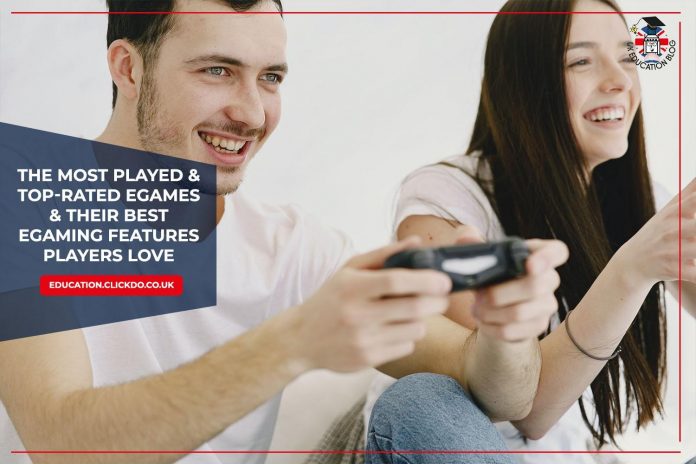
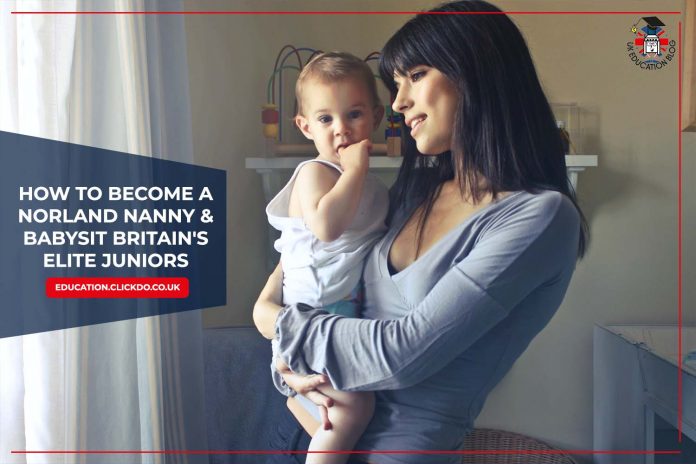
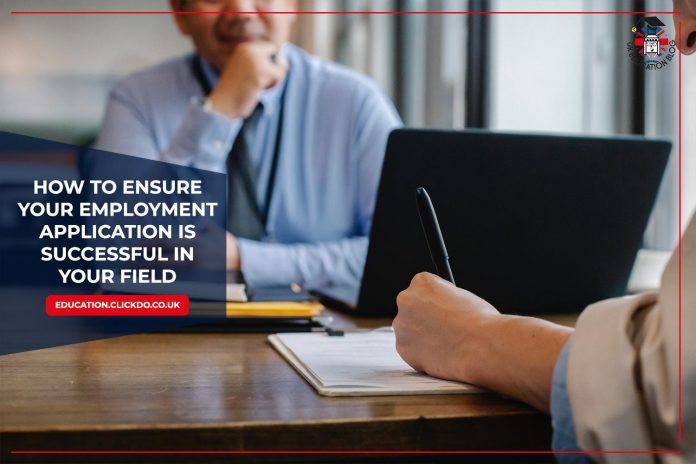
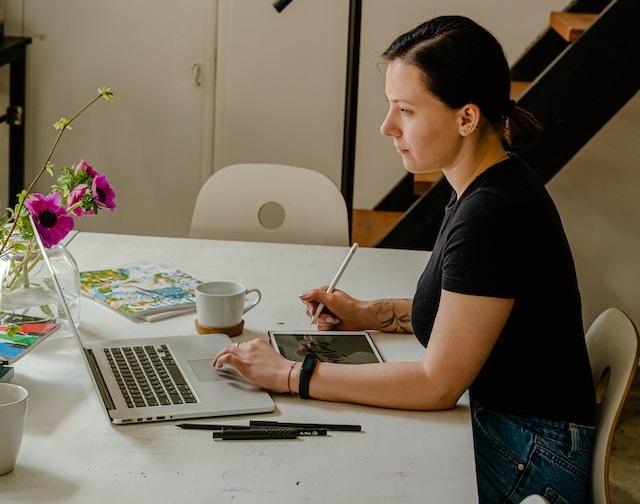


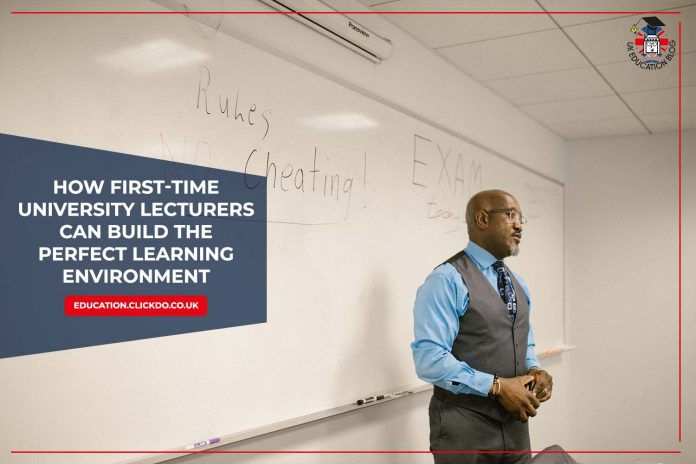
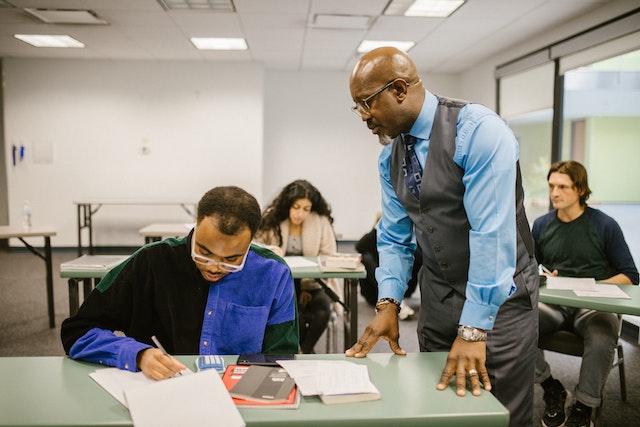



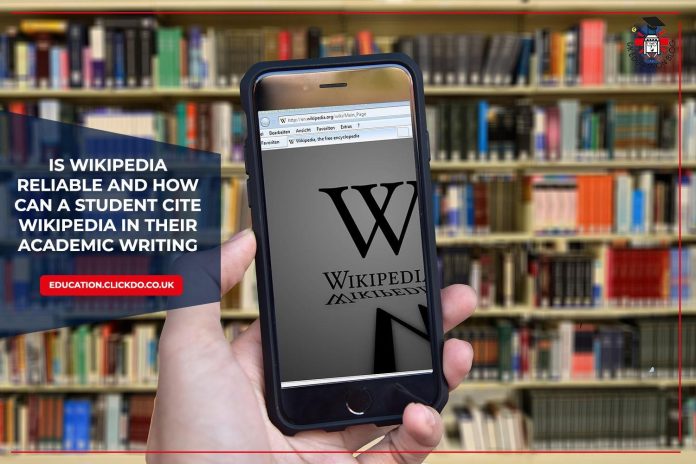
 As a free online encyclopaedia that anyone can edit and contribute to, we must ask how reliable Wikipedia really is as a source of information.
As a free online encyclopaedia that anyone can edit and contribute to, we must ask how reliable Wikipedia really is as a source of information.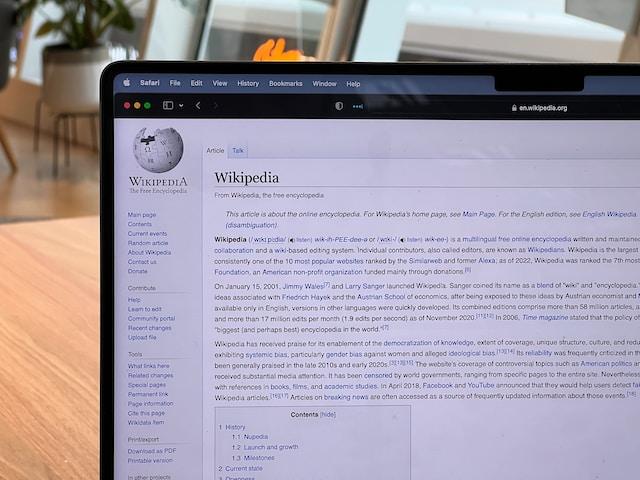
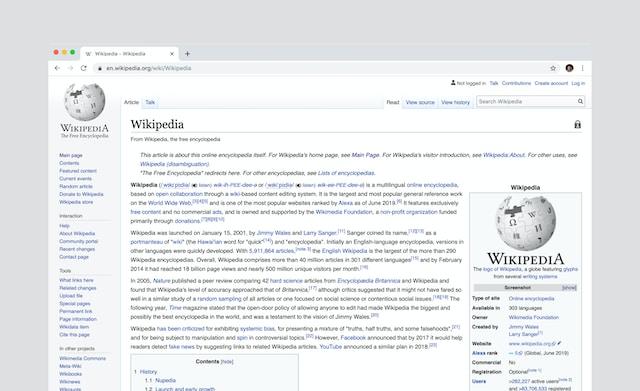
 APA style is a common citation style used in the social sciences.
APA style is a common citation style used in the social sciences.

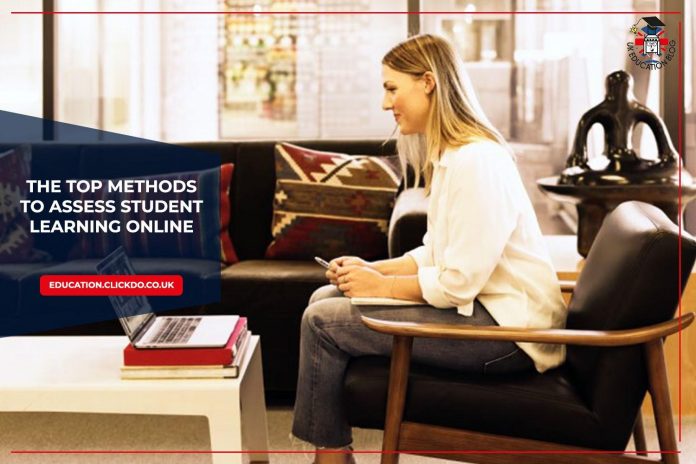
 Knowledge assessment is a process that helps teachers see how well students have learned and retained the material and compare their performance with learning objectives. It shows whether students can understand and apply the information they’ve been taught.
Knowledge assessment is a process that helps teachers see how well students have learned and retained the material and compare their performance with learning objectives. It shows whether students can understand and apply the information they’ve been taught.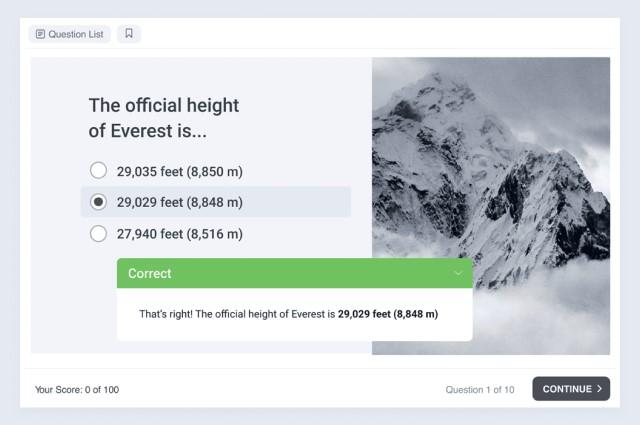 Multiple-choice, true, or false, fill-in-the-blank questions… Simple and proven, quizzes are a mainstay of assessment. Many teachers love using them online as well because quizzes are:
Multiple-choice, true, or false, fill-in-the-blank questions… Simple and proven, quizzes are a mainstay of assessment. Many teachers love using them online as well because quizzes are: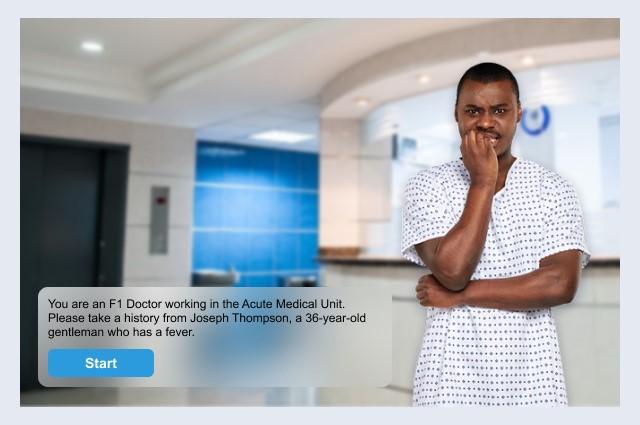 Although role-plays are less common than quizzes, they are becoming increasingly popular among teachers. They aim to authentically replicate a given environment or challenge, giving students the opportunity to train for real-life situations.
Although role-plays are less common than quizzes, they are becoming increasingly popular among teachers. They aim to authentically replicate a given environment or challenge, giving students the opportunity to train for real-life situations. Such assignments push your students to think critically and apply the cognitive skills needed to respond in their own words. Essays and open-ended questions have two main benefits:
Such assignments push your students to think critically and apply the cognitive skills needed to respond in their own words. Essays and open-ended questions have two main benefits: The next level method after open-ended questions is discussion. They help students think more deeply, find different perspectives on a topic, and make connections. Teachers have many ways to facilitate student discussions online.
The next level method after open-ended questions is discussion. They help students think more deeply, find different perspectives on a topic, and make connections. Teachers have many ways to facilitate student discussions online.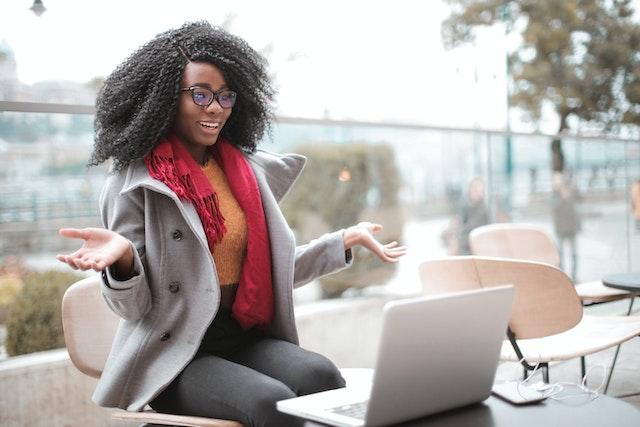 According to the
According to the  Regardless of which method of student assessment you choose, it’s important to remember these key principles:
Regardless of which method of student assessment you choose, it’s important to remember these key principles: If the topic is quite complicated or the test shows poor results, conduct a non-graded survey to find out what caused the difficulties and how to improve the content or teaching methods.
If the topic is quite complicated or the test shows poor results, conduct a non-graded survey to find out what caused the difficulties and how to improve the content or teaching methods.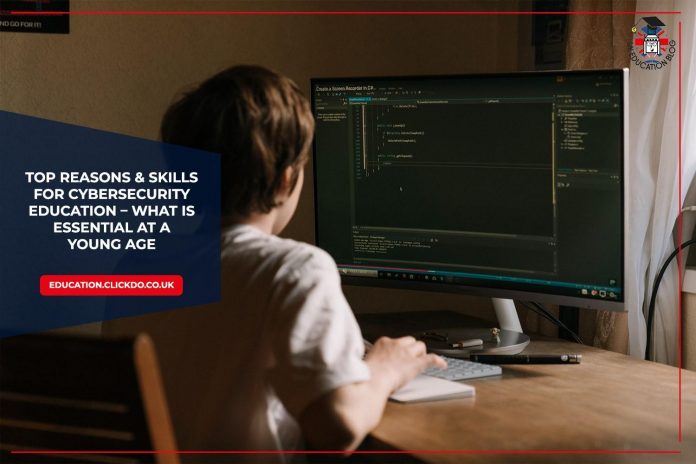

 Cybersecurity threats come in various forms and are continually evolving. It is essential to teach children about these threats to enable them to identify and avoid them.
Cybersecurity threats come in various forms and are continually evolving. It is essential to teach children about these threats to enable them to identify and avoid them. Cybersecurity education should involve teaching children the skills needed to protect themselves online. Some of the essential cybersecurity skills include:
Cybersecurity education should involve teaching children the skills needed to protect themselves online. Some of the essential cybersecurity skills include: In addition to teaching children about cybersecurity, creating a cyber-safe environment is essential. This involves setting rules and guidelines for using technology and the internet. Parents and teachers can establish guidelines on when and how children can use technology, what websites and apps they can access, and how to communicate safely online.
In addition to teaching children about cybersecurity, creating a cyber-safe environment is essential. This involves setting rules and guidelines for using technology and the internet. Parents and teachers can establish guidelines on when and how children can use technology, what websites and apps they can access, and how to communicate safely online.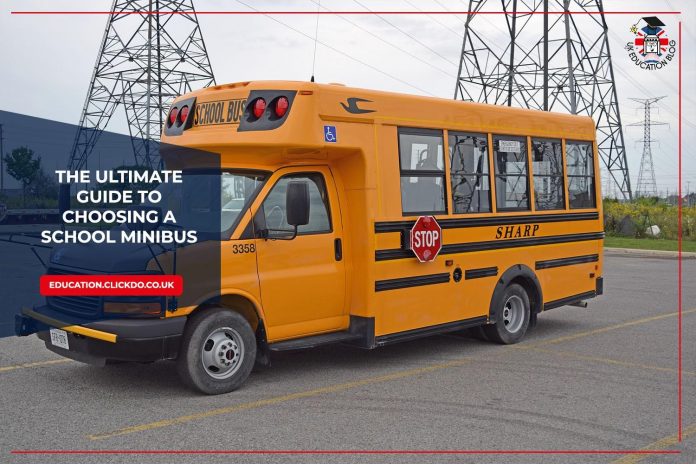
 There are a few different ways to finance a school minibus, and you need to work out which will be the best for you and your school. If you rarely use a vehicle, hiring one may be a better solution for ad-hoc travel plans. If you have a school minibus in your fleet, however, you a much more likely to find new uses for one that can often help add to your curriculum or service a school sports team.
There are a few different ways to finance a school minibus, and you need to work out which will be the best for you and your school. If you rarely use a vehicle, hiring one may be a better solution for ad-hoc travel plans. If you have a school minibus in your fleet, however, you a much more likely to find new uses for one that can often help add to your curriculum or service a school sports team. Whichever model of school minibus you choose it needs to be reliable. A breakdown on a motorway or in a car park can be a stressful experience, but it is even more stressful with a classroom full of kids on board. Minibuses are a lot like cars, older ones are more likely to have reliability problems. Modern minibuses are much more reliable, and their engines will have fewer issues and cheaper maintenance costs. Spending a little more on a newer vehicle will save your school money in the long run.
Whichever model of school minibus you choose it needs to be reliable. A breakdown on a motorway or in a car park can be a stressful experience, but it is even more stressful with a classroom full of kids on board. Minibuses are a lot like cars, older ones are more likely to have reliability problems. Modern minibuses are much more reliable, and their engines will have fewer issues and cheaper maintenance costs. Spending a little more on a newer vehicle will save your school money in the long run. The most important features of a school minibus are the safety features. These features help to protect the children during a journey, and you and your school have a duty of care to uphold. Seatbelts for every child are an obvious safety feature, and every minibus should have a seatbelt for every seat. If your minibus requires a special seating configuration, make sure this will not affect the availability of seatbelts.
The most important features of a school minibus are the safety features. These features help to protect the children during a journey, and you and your school have a duty of care to uphold. Seatbelts for every child are an obvious safety feature, and every minibus should have a seatbelt for every seat. If your minibus requires a special seating configuration, make sure this will not affect the availability of seatbelts. Seating on a school minibus is very important. There needs to be a full seat with a seatbelt for every child, and the adults that are along for the ride. If you have students that are wheelchair users or have mobility problems, you need to ensure there is a space for them too. That space may need to have mounting points for a wheelchair to be secured to the vehicle during a journey.
Seating on a school minibus is very important. There needs to be a full seat with a seatbelt for every child, and the adults that are along for the ride. If you have students that are wheelchair users or have mobility problems, you need to ensure there is a space for them too. That space may need to have mounting points for a wheelchair to be secured to the vehicle during a journey.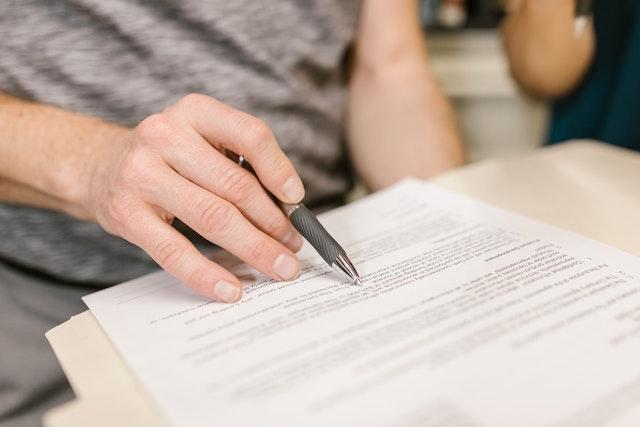 Many people can drive a school minibus with a standard UK driving licence. Make sure you
Many people can drive a school minibus with a standard UK driving licence. Make sure you 
 As with any job, there is no substitute for experience. Knowledge of the real working role will change the way you react and deal with things and shape you as a teacher. It helps you develop and nurture the key skills needed to succeed and gives you a crucial understanding of the role and its requirements.
As with any job, there is no substitute for experience. Knowledge of the real working role will change the way you react and deal with things and shape you as a teacher. It helps you develop and nurture the key skills needed to succeed and gives you a crucial understanding of the role and its requirements. Education is a relationship-based profession. Everything you do involves the building, maintenance, and development of relationships, from students to other professionals. They permeate throughout a school and those who progress successfully are often those who learn to develop, cultivate, and utilize those relationships in positive and powerful ways.
Education is a relationship-based profession. Everything you do involves the building, maintenance, and development of relationships, from students to other professionals. They permeate throughout a school and those who progress successfully are often those who learn to develop, cultivate, and utilize those relationships in positive and powerful ways.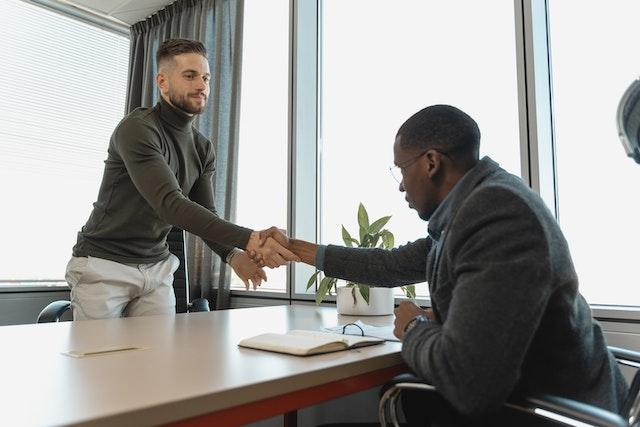 Working with a recruitment agency will help save time and put you ahead of the pack in an often highly competitive industry. They will use their skills and extensive networks to find the perfect role for you with the requirements you are looking for. Their knowledge is invaluable, and they offer fantastic support throughout your job search, from tailoring your CV to helping you showcase any nonprofessional experience.
Working with a recruitment agency will help save time and put you ahead of the pack in an often highly competitive industry. They will use their skills and extensive networks to find the perfect role for you with the requirements you are looking for. Their knowledge is invaluable, and they offer fantastic support throughout your job search, from tailoring your CV to helping you showcase any nonprofessional experience. The education sector never sits still and there are always changes being made. Whether it’s new ways to teach, advances in technology, new syllabuses, or something else, you should always be on the front foot and up to date with any changes. Those who can adapt rapidly and are
The education sector never sits still and there are always changes being made. Whether it’s new ways to teach, advances in technology, new syllabuses, or something else, you should always be on the front foot and up to date with any changes. Those who can adapt rapidly and are  Your skills and experience are both integral to your career progression, but it’s not the only thing that matters. Your personality, determination, and work rate will all impact the level you reach and how quickly. Work hard, stay focused and develop your skills and you will achieve your teaching career goals. Remember, your natural characteristics and personality will often open doors in your career when your skill sets are equally matched.
Your skills and experience are both integral to your career progression, but it’s not the only thing that matters. Your personality, determination, and work rate will all impact the level you reach and how quickly. Work hard, stay focused and develop your skills and you will achieve your teaching career goals. Remember, your natural characteristics and personality will often open doors in your career when your skill sets are equally matched.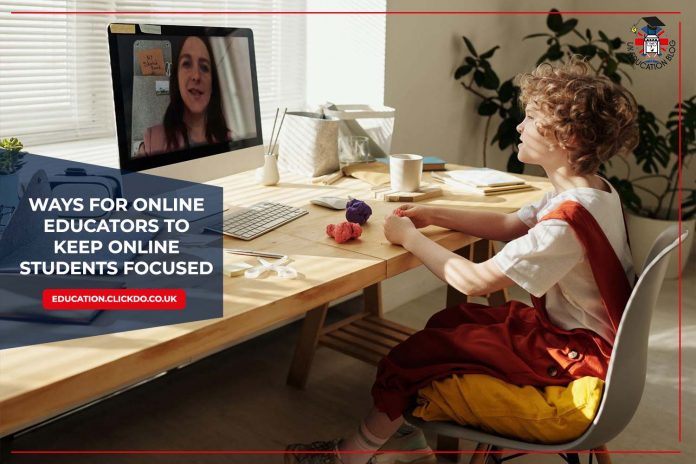
 One of the reasons why
One of the reasons why 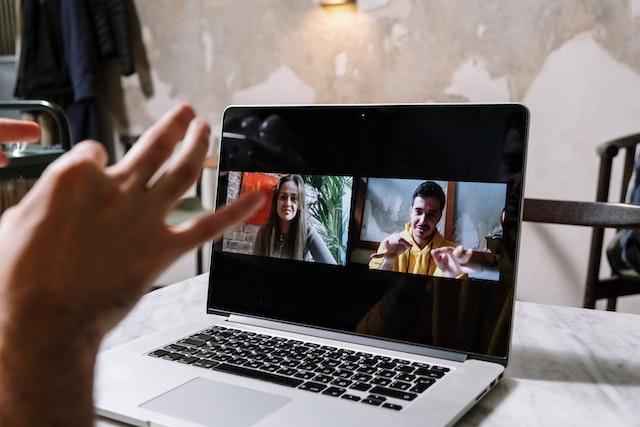 If you are tasked with teaching a class online, you need to be consistent. You need to get there on time so you’re ready to teach, you need to have a good lesson play, ideally with a starter to get people’s minds working, and you’ll need to work to a set routine.
If you are tasked with teaching a class online, you need to be consistent. You need to get there on time so you’re ready to teach, you need to have a good lesson play, ideally with a starter to get people’s minds working, and you’ll need to work to a set routine. This might sound strange, but reminding your students to eat healthy, energy-giving snacks and drink plenty of water throughout the day can make a big difference. It’s easy to forget to do these things or put them off until later when you’re busy with school or college work.
This might sound strange, but reminding your students to eat healthy, energy-giving snacks and drink plenty of water throughout the day can make a big difference. It’s easy to forget to do these things or put them off until later when you’re busy with school or college work. Your students wouldn’t have their phones or tablets with them in a traditional classroom (or at the very least, they wouldn’t be constantly looking at them – or looking at them at all), so you could make it a rule that they shouldn’t look at their devices while they are in class with you. Although they might think they can quickly check Instagram or TikTok, if they are in class, they’re meant to be listening to what you’re saying or carrying out work you’ve asked them to do.
Your students wouldn’t have their phones or tablets with them in a traditional classroom (or at the very least, they wouldn’t be constantly looking at them – or looking at them at all), so you could make it a rule that they shouldn’t look at their devices while they are in class with you. Although they might think they can quickly check Instagram or TikTok, if they are in class, they’re meant to be listening to what you’re saying or carrying out work you’ve asked them to do.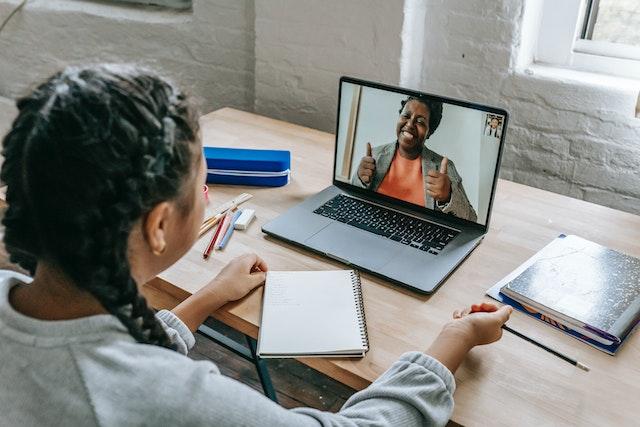 It can be hard to teach online because of a more distant kind of interaction with your students. Because of this, you might not notice if someone is distracted or seemingly worried about something.
It can be hard to teach online because of a more distant kind of interaction with your students. Because of this, you might not notice if someone is distracted or seemingly worried about something.